One of my biggest concerns when Picnik closed was how I would continue to watermark my blog images quickly and easily. A watermark is an image or logo used to identify a photo’s source.
For example, my blog photos are always watermarked with this:

Up until yesterday I was happily using PicMonkey to do all of my edits and watermarking. However, the added step of uploading my own overlay for each photo was time consuming.
Then I came across this post that mentioned iPiccy and I found my solution!

iPiccy (which is currently free) has photo editing options that are very similar to Picnik and PicMonkey with the added benefit of the ability to upload photos to a photo basket as well as access to your edit history. Their font and sticker options are fairly limited right now but their blog indicates that they have updated quite a bit of the features recently. My fingers and toes are crossed!
I will leave you to explore the editing features yourself, but I thought I would share how to watermark your photo. I have never used Photoshop in my life so if I can do this, you can do this!
I like to save a copy of my edited photo {without a watermark} first so that I can use it for collages (another free feature of iPiccy – not yet available on PicMonkey).
My “model” for this tutorial is a photo of a necklace that I made many years ago using a very unconventional material. More on that another day.
Once you have edited your photo, select the “Blender” tab from the top menu (it looks like a stack of blue papers). This will also be the menu that you use to add text and stickers.


Next, select “Photo” from the menu just below the tabs.
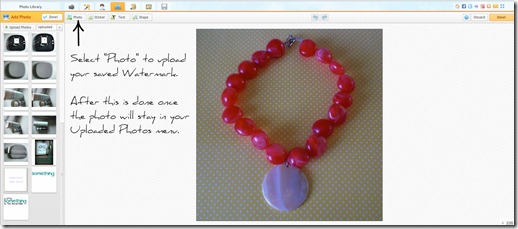
The first time you do this, you will have to upload your watermark image by locating where it is saved on your computer. After that, it will remain in your photo basket for future watermarks.
(I use a watermark that is transparent and saved as a PNG file)
Once your image is uploaded, select it and drag it across to your original photo.
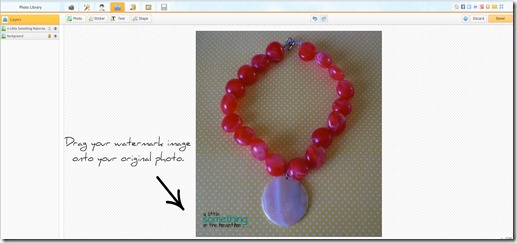
This will now be treated as a layer of your photo. To modify the colour, opacity etc., click on the watermark to make it the active image on the sidebar menu.
You will now be able to modify your watermark using this menu:
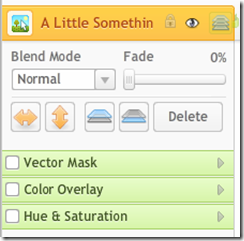
Both “Blend Mode” and “Fade” are identical to those options in PicMonkey and Picnik.
I am still experimenting with the other choices but it looks like “Color Overlay” and “Hue & Saturation” will both enable you to change the colours of your watermark if you use colours other than black and white. Since “something” is teal in my watermark, this menu changes its colour.
Once you are happy with the placement of your watermark, select “done” and you will be asked if you wish to merge layers. Choose “yes” to make your watermark a permanent part of your original photo (this is why I always save a copy without a watermark).
Save your photo and pat yourself on the back! Now, if someone pins your photo, you will get proper credit for your great ideas!
I hope this made someone’s life a little easier!
Linking up here as well as many of the parties on my Link Parties page!
Thank you to all the hosts!
P.S. Thank you to Mel at The Crafty Scientist for inspiring me to create this tutorial and for telling me over two months ago what it meant to watermark a photo!
If you want to read an awesome tutorial on watermarking photos using PicMonkey, Mel is your girl!

